Chạy Docker trên VPS Google Cloud của Firebase Studio
Cách chạy Docker trên VPS Google Cloud
Chạy Docker trên VPS Google Cloud của Firebase Studio
Kích hoạt Docker trên Firebase Studio Cloud
-
Như bài viết trước đã hướng dẫn cách dựng một Ubuntu Cloud cấu hình cao.
-
Mặc định bạn sẽ không sử dụng được Docker trên chính Ubuntu này, nhưng để kích hoạt Docker bạn cần làm như sau:
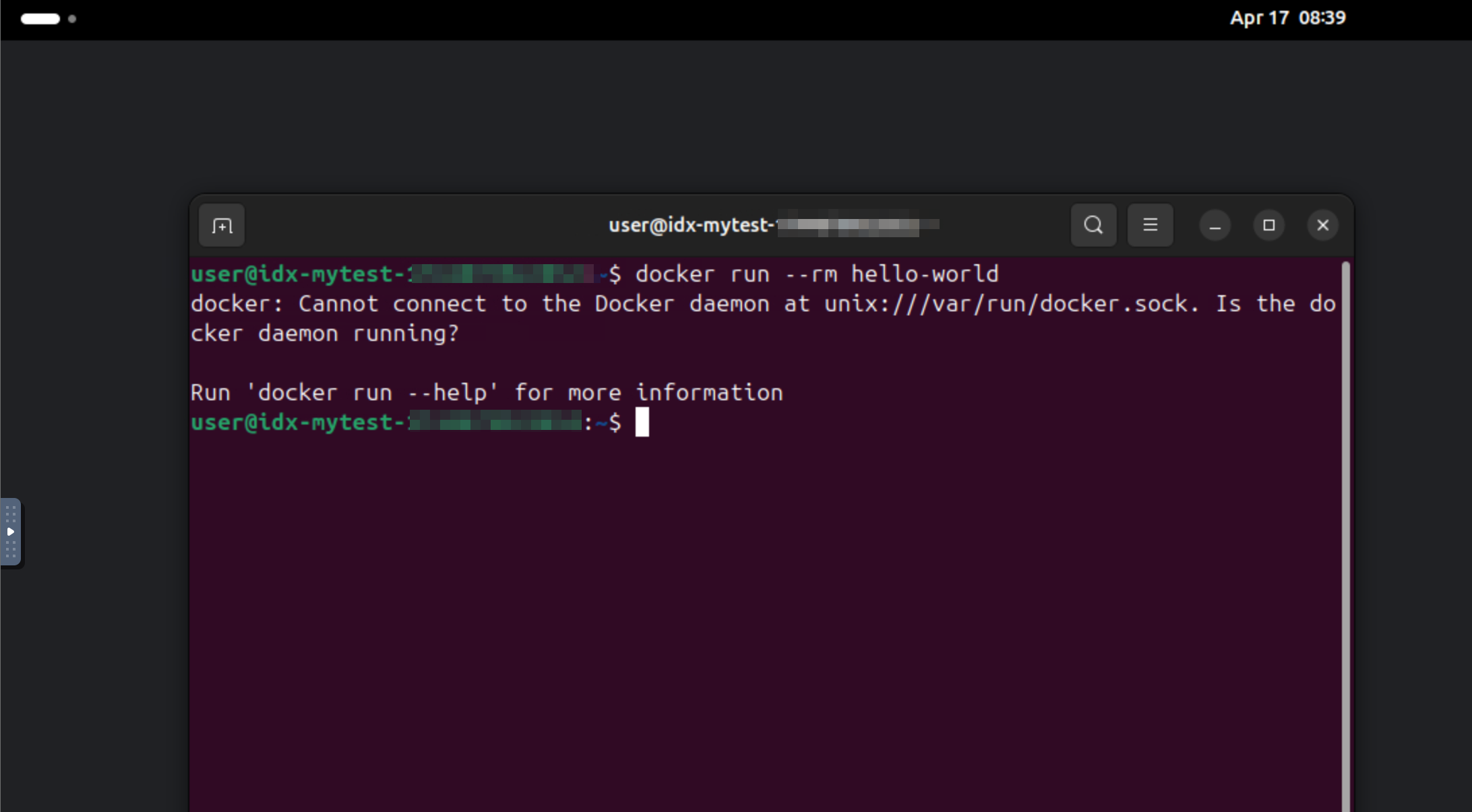
-
Kiểm tra mask services trên Ubuntu bằng
1
2
3
4
5
sudo systemctl unmask docker.service
sudo systemctl unmask docker.socket
sudo systemctl unmask containerd
sudo systemctl enable containerd
sudo systemctl start containerd
- Thực hiện toàn bộ dòng lệnh kết quả như sau
1
2
3
4
5
6
7
8
9
10
11
● containerd.service - containerd container runtime
Loaded: loaded (/usr/lib/systemd/system/containerd.service; enabled; preset: enabled)
Active: active (running) since Thu 2025-04-17 08:57:18 UTC; 9s ago
Docs: https://containerd.io
Process: 3813 ExecStartPre=/sbin/modprobe overlay (code=exited, status=1/FAILURE)
Main PID: 3814 (containerd)
Tasks: 17
Memory: 14.5M (peak: 16.2M)
CPU: 95ms
CGroup: /k8s.io/a0c190c0243ea775b4c821424d111dc922bcbb967cf23fd3b073ab08db2d3dbd/system.slice/containerd.service
1
2
sudo mkdir -p /etc/systemd/system/docker.service.d
sudo nano /etc/systemd/system/docker.service.d/override.conf
- Thêm nội dung vào file
override.conf
1
2
3
[Service]
ExecStart=
ExecStart=/usr/bin/dockerd -H unix:///var/run/docker.sock
1
2
sudo systemctl daemon-reload
sudo systemctl restart docker
- Docker works!
1
2
3
4
5
6
7
8
9
10
11
12
13
14
15
16
17
18
19
20
21
22
23
docker run --rm hello-world
Hello from Docker!
This message shows that your installation appears to be working correctly.
To generate this message, Docker took the following steps:
1. The Docker client contacted the Docker daemon.
2. The Docker daemon pulled the "hello-world" image from the Docker Hub.
(amd64)
3. The Docker daemon created a new container from that image which runs the
executable that produces the output you are currently reading.
4. The Docker daemon streamed that output to the Docker client, which sent it
to your terminal.
To try something more ambitious, you can run an Ubuntu container with:
$ docker run -it ubuntu bash
Share images, automate workflows, and more with a free Docker ID:
https://hub.docker.com/
For more examples and ideas, visit:
https://docs.docker.com/get-started/
This post is licensed under
CC BY 4.0
by the author.